How to Install Emmet in Sublime Text 3 and Sublime Text 2
Emmet (formerly Zen Coding) is a web-developer’s toolkit that can greatly improve your HTML & CSS workflow.
With Emmet, you can type CSS-like expressions that can be dynamically parsed, and produce output depending on what you type in the abbreviation. Emmet is developed and optimised for web-developers whose workflow depends on HTML/XML and CSS, but can be used with programming languages too.
For example, this abbreviation:
ul#nav>li.item$*4>a{Item $}It can be transform into:
<ul id="nav">
<li class="item1"><a href="">Item 1</a></li>
<li class="item2"><a href="">Item 2</a></li>
<li class="item3"><a href="">Item 3</a></li>
<li class="item4"><a href="">Item 4</a></li>
</ul>
Instruction to Install Emmet with Sublime Text:
Step1: menu.
Step2: Once open, paste the appropriate Python code for your version of Sublime Text into the console. Copy the code here https://sublime.wbond.net/installation
Step4: Then type "Emmet" and press Enter again.
Well if you have concern or question you may comment below.
Also Reads:




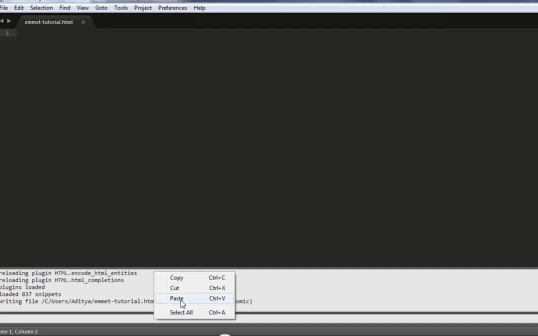









0 comments:
Post a Comment